New Advisor Features in IBM Storage Insights
IBM Storage Insights was updated recently. Two new Dashboards that were added are the Advisor Dashboard and the Notifications Dashboard. IBM Storage Support can see the events in these dashboards. In some cases, it allows Support to more quickly identify problems or other issues that need to be addressed.
Like all tables in Storage Insights, both the Advisor and Notifications Dashboard can be filtered and sorted. You can also export to PDF, CSV or HTML so that you can do additional sorting, filtering or share items in each of the tables.
Below you see a capture of an Advisor Dashboard and some examples of the items that are listed in the table.
Double-clicking on the value in the "Event" or "Recommendation" columns for a row in the table will open a more detailed explanation of the recommendation for that event. The detailed view also includes a link to get more information on why the recommendation is being made. You can acknowledge an item from the details view, or you can right-click the row in the table and click "Acknowledge".
Like all tables in Storage Insights, both the Advisor and Notifications Dashboard can be filtered and sorted. You can also export to PDF, CSV or HTML so that you can do additional sorting, filtering or share items in each of the tables.
The Advisor Dashboard
The Advisor Dashboard is found under the Insights menu. This dashboard lists recommendations for changes that you can make to improve the stability of your managed IBM Storage systems. The recommendations include configuration changes, firmware upgrades, and other changes to enhance the stability and performance of your IBM Storage.Below you see a capture of an Advisor Dashboard and some examples of the items that are listed in the table.
Double-clicking on the value in the "Event" or "Recommendation" columns for a row in the table will open a more detailed explanation of the recommendation for that event. The detailed view also includes a link to get more information on why the recommendation is being made. You can acknowledge an item from the details view, or you can right-click the row in the table and click "Acknowledge".
The Notifications Dashboard
The Notifications dashboard is found under the "Dashboards" menu. It includes the events listed in the Advisor panel as well as other events such as when storage systems call home. As an example, if call home events result in a ticket being opened, the ticket number is listed in the Notifications dashboard.
As with the Advisor Dashboard, you can sort the Notifications Dashboard or export the table to CSV or HTML.
As with the Advisor Dashboard, you can sort the Notifications Dashboard or export the table to CSV or HTML.
Working With Filters
Both panels include the following filters. The filters are a toggle. You can click them to toggle whether events of that type are displayed. For example, you can hide informational events, or you could choose to hide acknowledged events. If you chose to include acknowledged events, it is recommended that you add the "Acknowledged" column to the table. This will allow you to sort or filter for events that are acknowledged. By default acknowledged events are hidden. If you acknowledge an event and later wish to clear that, you need to toggle acknowledged events to on, locate the event and then in the event details click the Unacknowledge button.



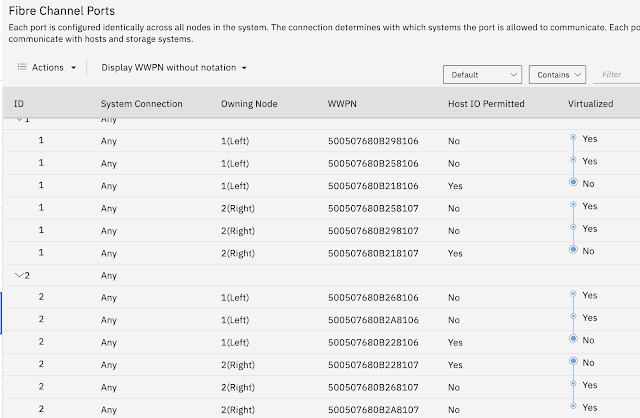

Comments
Post a Comment